
Solutions

Grow your business
Simplify Operations
Grow your business
Learn


Cannabis news, education, & advice on growing your business.
Data & Privacy


Government Relations
->
Fostering fair & sustainable cannabis policy

Data & Privacy
->
Security is built into the fabric of our operations






































